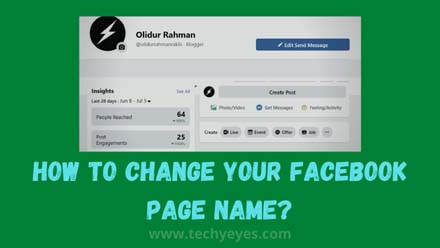Welcome to our latest “How to” article in this article I will show you how to change your Facebook page name using some steps, and here all the steps are official of Facebook,
Changing the name of the Facebook page is not a difficult task for anyone just but there are so many peoples are searching on google to know about this topic that’s why I made this article.
Keep on mind: when you change your Facebook page name then definitely your page followers to be confused because they do not know that you have changed your page name,
Why We Use Facebook Page?
Facebook page is the way to make your brand more popular, suppose if you want to make your brand then you need to make a Facebook page related to your brand and then you need to make your branding on Facebook, and nowdays peoples are doing the same things on their company or organizations.
Also, if you have any E-Commerce or any other store on online then you need to build trust for your users and that’s why Facebook will help you with that by giving you the opportunity to make a page on their platform, but so many times we when we made our first Facebook page then we need to change our brand name on our Facebook page but we don’t know how to do that?
That’s why in this particular article I will show you how you can easily change your Facebook page name using some easy steps, don’t worry here I will show you those steps with you, you just follow my steps and do this on your page, so I think now you know why we make Facebook page?
Steps To Change Your Facebook Page Name
- First Go to your Facebook App or page.
- Then Open the Facebook page that you want to change the name.
- Then you just look at the bottom of your page and click on the “Page Settings” option.
- Then find the “Page Info” and click on it.
- And then click on your “Page name” and regenerate your page name but you need to know first: (Facebook doesn’t support improper capitalization, symbols, on their page name policy, and also, they doesn’t support or many things read there page support page)
- Then you just click “Save Changes” and then you will see a pop-up message and Facebook will give you a random list of your page name and you need to pick a name from it)
- Then after you selecting your page name you just click on “Request Change”.
You’re done! now Facebook will give you a message and they will automatically change your name up to there or four days, so you need to wait… but so many times they will do that instantly so you need to keep eye on your page name.
FAQS
- Can i change my usersname of my facebook page?
Answer: No, you can’t change your username because Facebook doesn’t allow this on there policy,
- Can i change any page name?
Answer: No, because you need to be admin of this page then you can do it.
- What I do because I don’t find the “Edit” of my page?
Answer: So this is a major problem of changing the name of the Facebook page, you need to try this on different browsers then you can solve this problem.
Conclusion
So I think now you already did this and you already changed your Facebook page name by using our simple steps, if you do this carefully then definitely you can do it, also you can watch any youtube videos regarding this topic for practical reasons. You should also know how to make a cover photo for Facebook.
Or also, If you have any problems then tell me all the problems regarding this topic on comment box, I will definitely respond to your questions very soon, also if you need any help regarding your Facebook page then contact me with our contact us page, thank you and goodbye!
Find Who Connected To Your Hotspot on Android