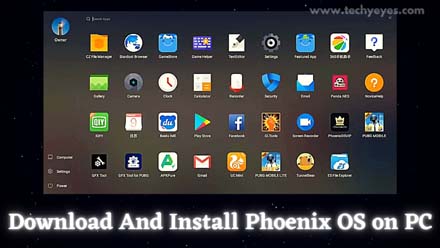Hey Guys, How was Going? It’s Olidur Rahman, Once again. In this article of “How to” Category, we will see in this article how to download and install Phoenix OS on PC? First, we see what Phoenix OS is.
Well, the phoenix is the Android X86 based featured Operating System for PC and Laptops. This Development is like a remix for PC. Now the question may arise, Why we need phoenix OS, we already have tons of android emulators that done the same work, why this one additionally?
The android emulator works on or with the help of another or base operating system like
Windows or MAC. So, you are running the two operating systems at the same time.
It’s not a problem,
But in low-end pc which has low ram like 1 or 2 GB means, It sucks. It makes disappointing. this is the standalone Android operating system that comes in.
Steps to Download And Install Phoenix OS on PC
- First head over to Phoenix OS’s official website.
- Then at the bottom, you can see the Download directly option available.
- Here you found two versions of the phoenix, Phoenix 1.5.0 is based on Android 5.1 which is the lollipop And The Phoenix 3.0.1 is based on Android 7.1 which is Nougat.
- My preference for a low-end pc is the lollipop. It’s cool work really great.
- But, Here I am Downloading Phoenix 3.0.1 for testing purposes, and yes, download the Exe installer.
- In this article, we are dual booting this Operating System with Windows 10, also it works in 8.1,8 and 7 so no worries.
- After downloading that, Just double-click the file and run.
- Now you can see three options, here we are not going to create any bootable device, so, select install and select partition, again, we are going to dual boot this OS with Windows.
- My Request is to install this OS in a new partition so as, create a new partition.
If you don’t know how to create the new partition, just google it and know how to do it? then sit back and relax. - After installing click the reboot option, your device automatically boot to Phoenix
Os, Don’t Panic. - Now select language and other kinds of stuff, now you can see the Phoenix OS Home screen.
That’s all, And after the once again reboot. - You can see both the Operating Systems on your PC, That’s all, that’s what about this article.
Bottom Line
I hope you enjoyed this particular article, and if you have any problem with installing Phonix OS to your Windows Pc then please feel free and ask me in the comment section that’s why i will help to install it on your computer.