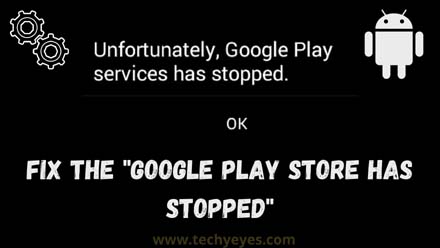Google play store is one of the best places to get games, applications and we use this almost every time because we need this but when we face any error on google play store like “Google Play Store has stopped” error, then we feel bad because we don’t know how to fix this?
But don’t worry here in this article I will give you the complete step by step guide about this problem, and if you follow my guide then definitely you will get an awesome result mean you will definitely fix this problem, so don’t wasting your time lets get start our tutorial.
Also, Read: How To Fix “Unfortunately The Process Android.process.acore Has Stopped”?
The possibility of showing this problem is if you have any corrupted data on play store then this error will show you, so don’t worry you just follow me and do it on your phone or tablet.
Fix the “Google Play Store has stopped”? Step by Step
If you want to fix the problem from your android or tablet then you need t try the “Clear Data” method. mean I will show you how to clear your play store data and fix this problem, so if you want to clear your Play Store app data you just follow the steps below:
- Go to your “Settings”.
- Then you just Scroll down your finger and click on the “Apps”. after clicking on this you will see a list of all your apps that’s already on your android or tablet.
- After doing those things you just Scroll down by using your finger and search for Google Play Store app and click on it, you will see the information of the play store in open there.
- After that, you just click on “Storage”.
- Here are all the options to clear data and clear cache just click on the “Clear Data” and “Clear Cache” options and you’re done!
Now you’re successfully cleared your ply store data and cache and now your play store app is completely fresh and clear, and now you check if your problem fixed or not? if your problem again shows then apply our second method to fix the “Play Store Error”
Try To Add or Remove Your Google Account
Also, Read: How To Fix Mobile Hotspot Connected But No Internet Android?
- To remove your play store account or Gmail account you just again open your “Settings” option and then you just follow my all instruction below.
- After open the settings option then you just scroll down and click on the “Accounts”. and then you just find your app where you open the account.
- Click on the “Google” because you’re removing the google account.
- Then you will see your created e-mails accounts are there you just open your email which you want to remove.
- You see an option like this: ⋮ < just click on it.
- Then click on the “Remove Account” and then confirm all the appeared pop-ups and that’s set now you completely removed your google play store account:
Now This Time To Re-Adding Your Google Play Store Account
Also, Read: How To Fix Wifi Keeps Disconnecting and Reconnecting Frequently Problem?
- Again open settings and go to the account.
- Then open the “Add Account” page by clicking on it.
- Then again select the “Google”
- Then you will see a “Checking info” pop-up you just wait…
- You will see a form opened “Here are the Gmail account log-in form” you just put your g-mail address on the first box and then put your password on the second box.
If those steps are not useful for fix the “Google Play Store has stopped” error you just remove the google play store app from the app option from the settings. you cant remove those types of systems apps you just can disable, so you can try to do this and then enable it.
Conclusion
I think using those steps you can definitely fix your all the play store error problems, I present to you the techniques that are successful so that why I think you will be fixed the, unfortunately, play store stop error from your android or tablet.
Also, if you have any questions related to this topic then please feel free and do comment and ask me your questions on the comment box, then definitely I will respond to you very soon!